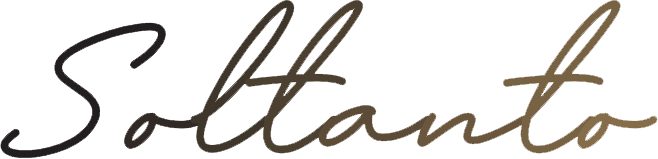Your profile
What is your "personal page"?
If you have already registered or placed an order with the outlet, we will create a personal page for you. Personal pages contain many useful features, as follows:
Personal Information: You can modify this section as needed, for example, if you move.
Password settings: We recommend that you change your password frequently. To do this, please follow the on-screen instructions on the 'My Details' page after logging into your account.
Address Book: You can add additional addresses to your personal address book - if you want to send gifts directly to your friends or family, we can make it easy for you.
Order History: This section provides you with details of all past and pending orders. You can track your order from the moment it is placed to when it is placed!
Newsletter Subscription: This section gives you the opportunity to opt-in or not to receive product news, offers, contests and promotions from the Outlet Store.
Do I need to create a personal page?
If you created a personal page through the discount store, you can log in with the same email address and password. No need to create a new personal page. If you have not created a personal page, you can still browse the site as a guest and place orders without setting up a personal page.
When you buy from us for the first time, we will ask you to set a password. After you decide to set a password, the system will automatically create a personal page for you. Once you have created your personal page, we will email you an order confirmation to keep you informed about the progress of your order and send you details of special offers if you prefer.
How do I update my personal information?
Click on "My Account" at the top of any page
Click on "Personal Information", "Password" or "Contacts" in the form and update only personal information as needed
What if I forget my password?
If you are not logged in and have forgotten your password, click "Login/Register" at the top of any page.
Click the "Forgot Password" link below the green "Sign In" button in the "Registered Customers" section.
Enter your email address and we will email you a new password.
Click the link provided in the password reset email you received and follow the prompts to change your password.